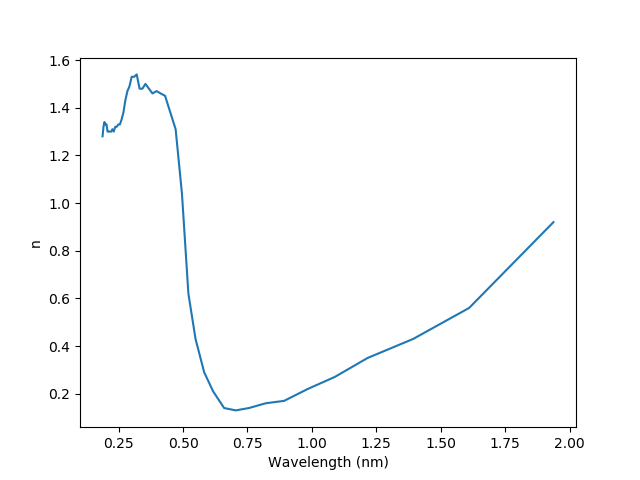参考语法
- https://jekyllrb.com/docs/includes/
- https://stackoverflow.com/questions/4629675/jekyll-markdown-internal-links
配置文件列表
server {
listen 80;
listen [::]:80;
root /var/www/example.com;
index index.php index.html index.htm;
server_name example.com;
location / {
try_files $uri $uri/ =404;
}
location ~ \.php$ {
include snippets/fastcgi-php.conf;
fastcgi_pass unix:/run/php/php7.2-fpm.sock;
}
}
server {
listen 80;
listen [::]:80;
root /var/www/example.com;
index index.php index.html index.htm;
server_name example.com;
location / {
try_files $uri $uri/ =404;
}
location ~ \.php$ {
root C:/wnmp/nginx-1.5.8/html;
fastcgi_pass 127.0.0.1:9000;
fastcgi_index index.php;
fastcgi_param SCRIPT_FILENAME $document_root$fastcgi_script_name;
include fastcgi_params;
}
}
server {
listen 80;
server_name example.com;
charset utf8;
location / {
proxy_pass http://127.0.0.1:4000;
proxy_set_header Host $host;
proxy_set_header X-Real-IP $remote_addr;
proxy_set_header X-Forwarded-For $proxy_add_x_forwarded_for;
}
}
server {
listen 80;
resolver 8.8.8.8 ipv6=off;
server_name ~^(.+)\.acs\.xingtingyang\.cn$;
location /{
if ($limit_bots = 1) {
return 403;
}
proxy_set_header Accept-Encoding "";
proxy_set_header Host $1.acs.org;
proxy_set_header X-Real-IP $remote_addr;
proxy_set_header X-Forwarded-For $proxy_add_x_forwarded_for;
proxy_set_header Referer $1.acs.org;
proxy_pass http://$1.acs.org;
proxy_redirect ~^(.+?).acs.org(.+) $1.acs.xingtingyang.cn$2;
sub_filter acs.org acs.xingtingyang.cn;
sub_filter_types *;
sub_filter_once off;
proxy_cookie_domain .pubs.acs.org .pubs.acs.xingtingyang.cn;
}
access_log logs/acs_access.log;
error_log logs/acs_error.log;
}